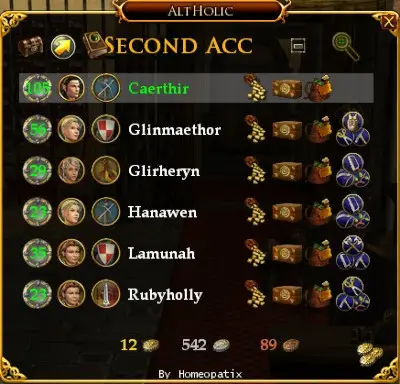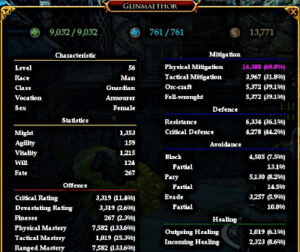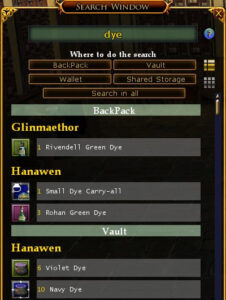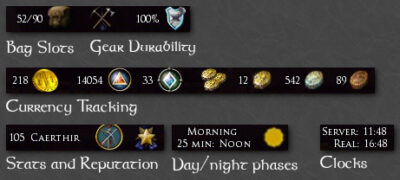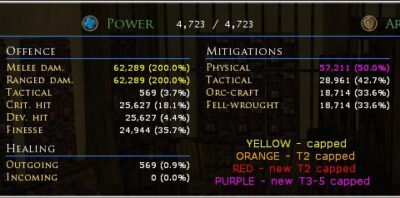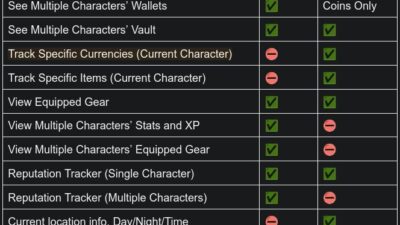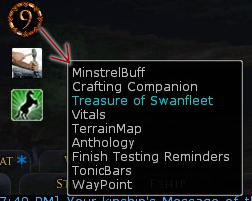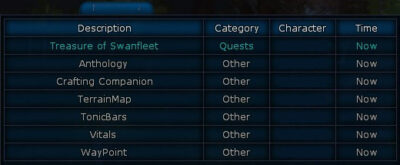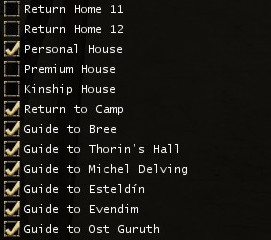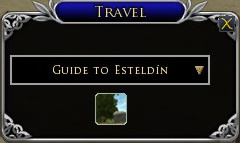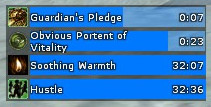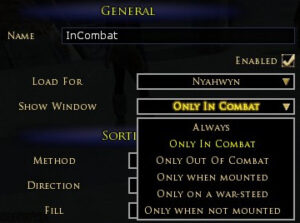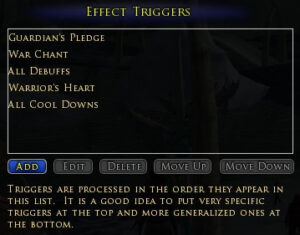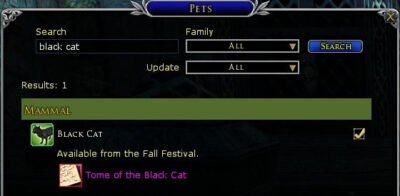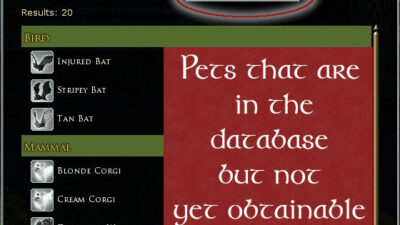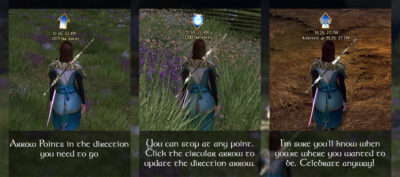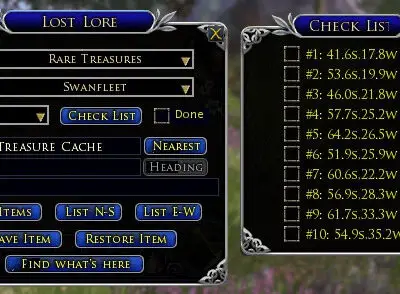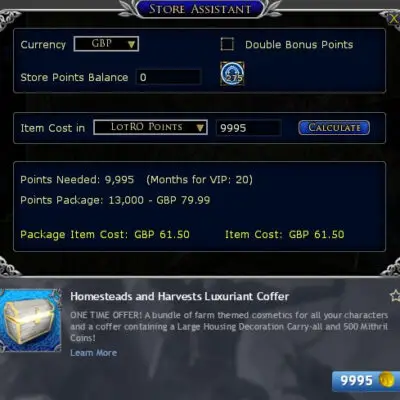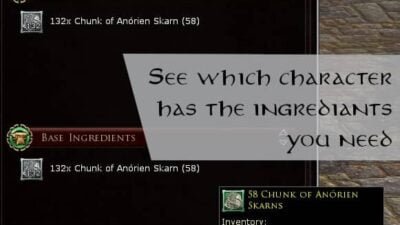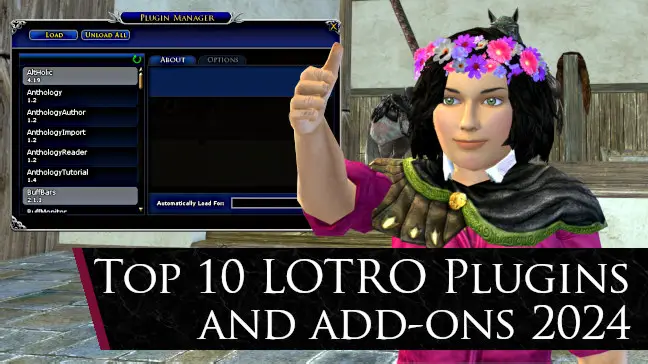
Post Sections ⇅
- My Top 10 LOTRO Plugins and Addons
- 1. Altholic
- 2. TitanBar
- 3. Reminders
- 4. Travel Window II
- 5. Deed Tracker
- 6. BuffBars
- 7. Pets
- 8. Waypoint
- 9. Lost Lore Reference
- 10. Store Assistant
- Additional Pointers
While I cannot speak for other MMOs, The Lord of the Rings Online is the only one out of three that I’ve played that has player-created extensions. Well, where such things aren’t immediately against the Terms of Service, anyway! Even better, with its API, players are in fact encouraged to build and share their creations. I’ve been using LOTRO plugins for years, but for this revamped guide, I took time out trying new and old ones out.
So here’s the end result, my current top 10 must-have LOTRO addons. Of course, “must-have” is subjective! So take a look, then try them out for yourself.
My Top 10 LOTRO Plugins and Addons
Before we dive in, I have just a few notes:
- I have tried to ensure minimal overlap in functionality. Where there is, I’ve explained it.
- I purposefully feature nine different authors to ensure a broad acknowledgement of the LOTRO modding community. One was used twice because there was nothing else like it on offer.
- I have not included plugins that are limited by the API in significant ways.
Lastly, there are some very prolific addon developers, who should be thanked for their contribution.
With each addon, I’ve included a link to that author’s creations. Click/tap this view the other LOTRO plugins they have added to the library.
With all that out of the way, let’s get to it.
1. Altholic
Author: homeopatix![]()
Features
- See all characters’ details, stats and crafting levels.
- Browse all characters’ bags and other storage.
- Server-wide Wallet search.
- Track their Epic book progress.
- Can add characters from other servers.
- Reputation tracker: can view all characters once set up.
Review
Up until writing this post, I had been using a different plugin for inventory searching. But Altholic, which is regularly updated, adds even more cross-character features. It also comes with a handy, movable button to easily access it all. This really is the best LOTRO addon for cross-character searching now.
Note: you will need to log in each character and load their bags and vaults to intially populate the data.
Although even LOTRO plugins in 2024 cannot read the contents of carry-alls, I felt Altholic had so many other features that this aspect did not matter much.
2. TitanBar
Features
- Fixed, or collapsible bar on your screen, which you can populate with the information you want.
- Easy display of day/night cycles and local/server times.
- Track specific currencies or items for the current character.
- Also view bags, shared storage and vaults of other characters.
- See how many bag slots you have left and if your equipment will soon need repairing.
- Reputation Tracker: Current Character only.
- Track gold, silver and copper across all characters.
Review
While there is some overlap with Altholic, TitanBar stands out for the information you can permanently see and track. Unless you need to see other characters, it gives you easily accessible details about the current character you’re playing.
Here’s my comparison of the two:
TitanBar has been part of my default UI for years and will continue to be so in 2024. And I occasionally use its “item tracker”. This lets me see relevant task items and crafting materials in my bags, without constantly loading the bags themselves.
If you want to track reputation, then install B4’s patch![]() that covers reputation decreases.
that covers reputation decreases.
3. Reminders
Features
- An effective to-do list LOTRO Addon.
- Set Timers/Reminders for various activities.
- Tab per Character, but you can add items for other characters.
- Window border can be hidden or shown.
- Its button shows you the number of active reminders. This is different from total items in the list, as items with no deadline aren’t counted.
- There is a selection of inbuilt “Automatic Reminders” to use too.
Review
Reminders is one of those LOTRO plugins that should just be a default feature! The MMO is so vast, and the number of things you can do so immense, that it can be hard to remember things.
Having an in-game to-do list means you can brain dump your intentions and still focus on the task at hand. Or add the “current task” so you can be distracted by something else!
Reminders is non-intrusive and has a slick little minimise/maximise animation too. This will be a permanent feature for me now.
4. Travel Window II
Author: Hyoss![]()
Features
- Easily access your teleport skills from one small window.
- It automatically adds new “Return To” skills as they are acquired.
- Customisable: pull-down list, carousel, manual ordering.
Here’s pull-down mode (my default choice, as I prefer to read the names):
Review
Travel Window II just pipped a similar extension to a spot in my top 10 LOTRO plugins. And that’s because of its ability to automatically add newly-acquired skills to the panel.
I have all the skills ticked, except inactive milestones. But only those I have learned are available.
Travel Window II sits in an unassuming button. So you don’t have to use up quickslots or keep loading your character’s skills to access the travelling abilities.
Who’s It For?
Anyone, which is another great reason I featured it here!
This LOTRO addon has obvious benefits to the Hunters and Wardens. But if you have many “Return To” skills, as I have on my Guardian, then it’s still a huge space-saver for you.
5. Deed Tracker
Author: B4![]()
Features
- I hate to state the obvious, but I will: it tracks your complete and incomplete LOTRO deeds.
- Once set up, you don’t need to scroll through the official deed log.
- Ticking off a “parent” deed, automatically completes its “sub-deeds”.
- Displays how many
 LOTRO Points are available to earn from deeds not yet done.
LOTRO Points are available to earn from deeds not yet done. - Includes “hidden deeds”, helping you to find and complete them.
Review
This plugin by B4 (aka @BeyondShire![]() ) is immense.
) is immense.
But, by setting this up on my L118 character, it showed me which regions I had not really done, or not fully. And it’s made me want to go back to complete them.
Except for Roving Threats, anyway!
Of course, with newer regions being added, the most recent at this point being the Corsairs of Umbar, the number of deeds available will only expand through 2024 and beyond.
Set-up
If you’re starting a new character, get Deed Tracker installed straight away. For existing characters, you have a one-time setup to do. You could do it manually with a compare/contrast of all your deed log.
Or, you could follow this tutorial![]() on how to import your completed deeds from LOTRO Companion
on how to import your completed deeds from LOTRO Companion![]() .
.
6. BuffBars
Features
- Track your buffs and debuffs.
- Blacklist ones you’re not interested in, or create “clutter”.
- Show buff/debuff cooldowns in various formats and layouts.
- Choose whether to show the panels in combat, out of combat or under certain conditions.
Review
Although I’m a solo player, I prefer seeing the details of certain buffs in larger than the tiny icons under my portrait. I can see if my Parry Response is still active, or if I have a bleed I need to cleanse.
It’s also really clear when foods are nearing their duration end, or when my slayer deeds accelerator is about to expire.
So, BuffBars is not just for the technical folks or raiders. Set it up in a way that makes it useful for you.
I use this all the time, so I definitely recommend this one.
Note: Technically BuffBars is one of the “outdated” LOTRO plugins. However, there are patches by other players that keep it updated.
7. Pets
Features
- Gives you a button for quick access to your favourite cosmetic pets.
- The button shows and hides the “toolbar”, so you can keep your screen tidier.
- All-in-one display of possible pets to acquire and search for those you’ve earned.
- Easy tick/untick system for adding and removing pets.
- Discover how to obtain the critters you want, such as pets from festivals.
Review
Compared to other LOTRO Plugins designed for the same purpose, this one nails it. It goes beyond providing a collapsible toolbar which may be used for your pets giving you one which can only be used for it.
Its tick-box system means there’s no messy dragging-and-dropping required, or duplicate entries.
The fact that you can search by name and see the corresponding pet is really handy. It is regularly patched too, meaning you can always see how many more there are to acquire! The best part is knowing where each pet is available – and even which ones are not yet active in-game.
Note: You may need to check for the latest patch from 4andreas to keep your database updated.
8. Waypoint
I put together the little infographic thing above to show you how it works. Click/tap the thumbnail to make it, you know, readable!
Author: lunarwtr![]()
Features
- Helps you navigate between two points without reloading the map.
- It reads your start point, and you set the desired end point.
- Refreshing the arrow recalibrates it to tell you which direction to turn in.
- Exceedingly useful for exploration deeds, where the coordinates may be all you have.
Review
I wanted to feature this higher up as I got really excited about this LOTRO addon. But it doesn’t have the “mainstream” appeal, I don’t think.
It sells itself on being a way to navigate to a location instead of opening the map up all the time. I do that. A lot.
It can’t help you avoid jumping off a cliff or traversing an impenetrable wall, but that’s okay. Sometimes just remembering the rough direction you should be travelling is enough.
It could only be improved if the arrow updated every few seconds, but that could use a lot of resources. I used this alongside Lost Lore Reference to find the caches for Treasure of Swanfleet and it’s just superb. I love this plugin.
9. Lost Lore Reference
Author: Vinny![]()
Features
- List valid “Lost Lore” or “Treasure Cache” items in your region.
- A tickbox system, which allows you to tell it when you’ve found an item.
- Gives you the coordinates for the nearest (not ticked) item.
- Makes certain deeds much less painful!
Review
I could be doing myself a disservice here. But I’m doing you a service! Lore Lore Reference gets its name from deeds like The Lost Lore of Mordor![]() deed, which is about finding scraps of written history from areas within Mordor.
deed, which is about finding scraps of written history from areas within Mordor.
But it’s not just for Mordor. The plugin author has added deeds like Treasure of Swanfleet Deed and Treasure of Cardolan Deed.
Still a Useful LOTRO Plugin in 2024?
Absolutely. I’m currently using it on my main in the Eryn Lasgalen and the Dale-lands. There are three different sets of Lost Lore there. It would have been a much harder job finding the items efficiently without it.
Using this addon, you can enjoy the journey and tick off deeds without the annoyance of constantly checking other guides. Like mine, for example!
10. Store Assistant
Features
- Provides a calculator to convert
 LOTRO Points to Real-World prices.
LOTRO Points to Real-World prices. - Takes into account your current balance (which you have to initially set).
- Displays how many months of VIP bonus LP you need to save to get it for “free”.
- Works in a few currencies.
Review
Converting ![]() Mithril Coins and
Mithril Coins and ![]() LOTRO Points to real money, especially after they’ve been loaded in, can be a pain.
LOTRO Points to real money, especially after they’ve been loaded in, can be a pain.
With Store Assistant, you can make sure your real money works for you, before purchasing from the actual LOTRO Store.
It helps to make sure you’re responsible with your funds, while also telling you how you can still get those shinies. It doesn’t make everything seem more expensive, either. So a cosmetic I looked at seemed expensive in LP, but was only £2.25.
This is definitely worth having if you regularly use the in-game store. Or if you’re weighing up whether to get that expansion or time-limited cosmetic pack.
Additional Pointers
LOTRO Plugins for Group Content and PvMP
I’m not qualified to pass a real opinion on group content, raids, PvMP and the like. Thankfully, LOTROinterface has a section specifically for those of you who are.
Limited by LOTRO’s API
I had featured the LOTRO Addons below in a previous “Top Plugins” post, but I have excluded for now. This is because the range of Carry-alls that LOTRO now offers covers many different item types. Under the current API, plugins cannot read the contents of carry-alls.
If you do not have carry-alls, however, you will find these LOTRO mods interesting:
Daily Tasks Reference
This plugin can still be used even if you own a Tasks Carry-all, but it is better if your tasks are in your bags.
It tells you what tasks are available in your current region and where the tasks boards are. It also allows you to find out where task items in your bags can be turned in. Not all filth collected in an area is acceptable currency at every board, sadly!
Crafting Companion
Want to find out if you have the right components for a recipe? Crafting Companion has that data. For the current character, you can also see which LOTRO crafting recipes you do not yet have.
In theory, once you’ve logged all characters and vaults, it shows you which of your alts has the materials you need. This takes the guesswork and reduces the logins/outs.
The problem is that Carry-alls![]() are not (currently) searchable by LOTRO plugins. If you don’t own any of those, however, then this could be a real time-saving tool.
are not (currently) searchable by LOTRO plugins. If you don’t own any of those, however, then this could be a real time-saving tool.
Crafting Materials Reference
If all you need is to find out which character holds which crafting materials, then get this addon. Crafting Materials Reference can be used alongside the actual crafting UI so you can figure out where to transfer the materials you need.
As with other storage-reading mods, you’ll need to log all your characters (with the plugin active) and their vaults.
However, the same restriction on Crafting Carry-alls applies.
How to Install LOTRO Addons
So as not to clutter this Top 10 any further, please see my How to Install Plugins guide.
This includes manual installation and using PluginCompendium.
“Plugin Along” Stream
If you want to speak to a LOTROstream-er and watch a plugin being built, then tune in to “Plugin Along” on Twitch.
To find out when the next one is, here’s a Twitter link![]() to help you out.
to help you out.
TL;DR Make the Game Your Own with LOTRO Plugins during 2024
There are many different types of addons for The Lord of the Rings Online and you’ll only find your own Top 10 LOTRO Plugins by trying them out for yourself.
I have held back on a few I may feature in a future update, as I’m waiting on answers to questions/bugs from the developers. But it is my intention to regularly review this post going forward. So, if you have any you’d like me to consider, please do let me know.
Have fun in Middle-Earth, folks!