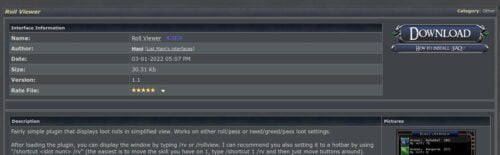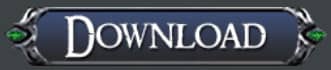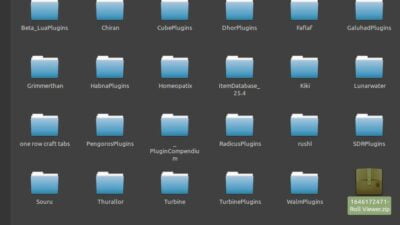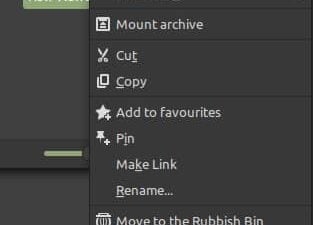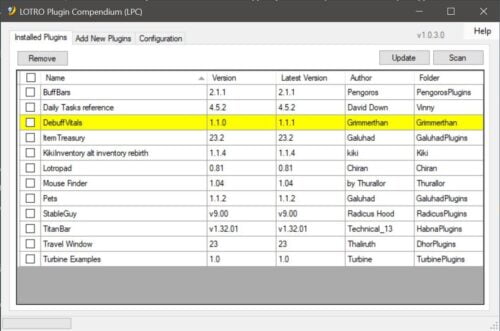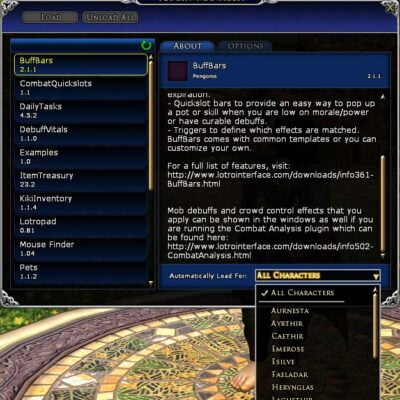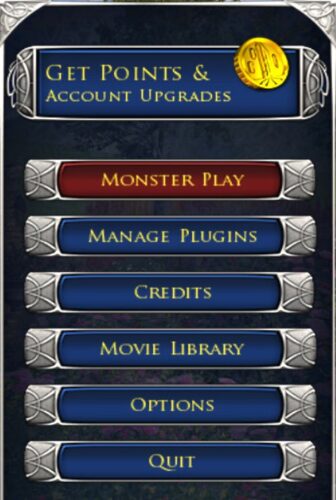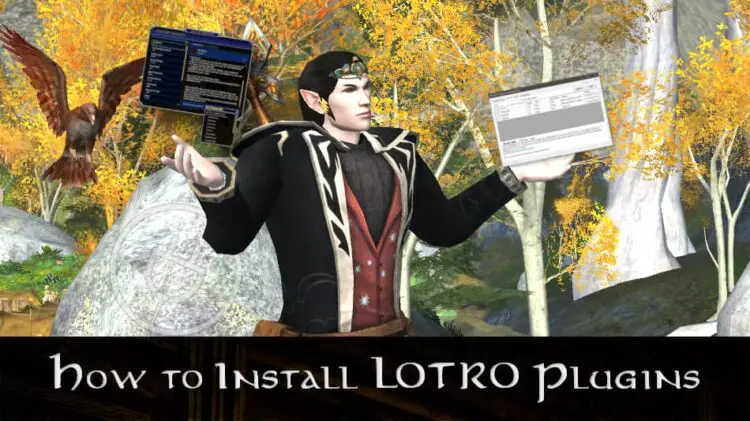
Post Sections ⇅
- Finding LOTRO Plugins
- How to Install LOTRO Plugins Manually
- Plugin Compendium – The Easy Way
- Activating Plugins in LOTRO
- Removing an Addon
- Learn to Make Your Own Plugins
Finding LOTRO Plugins
Aside from doing a search on your favourite search engine (mine is DuckDuckGo![]() ) the go-to place is LOTROinterface
) the go-to place is LOTROinterface![]() . There you can find legacy and up-to-date plugins to download.
. There you can find legacy and up-to-date plugins to download.
You can also find player-designed UI skins at this site too.
?Are LOTRO Plugins Free?
Then head back to LOTROinterface and see the many plugins that committed LOTRO players have developed for free!
How to Install LOTRO Plugins Manually
To do a manual install requires only a few steps. Click or tap on the individual pictures to open the full-sized version.
Firstly you’ll need to find a plugin you want to download. Here’s an example:
Now, simply follow the steps below or see over 20 LOTRO Plugins you could start with!
1. Download Plugin File
Navigate to a plugin of your choice, then click/tap the download button. Remember where it has been saved!
2. Move to the Plugins Folder
Open up your plugins folder. This may vary from system-to-system. The default location appears to be:
c:/users/(USERNAME)/My Documents/The Lord of the Rings Online/PluginsMove your ZIP file from step 1 into this folder.
3. Unpack It
Right click on the ZIP file and use the command closest akin to “Extract here”. This allows different developer’s plugins to go into their own “parent” folder.
Move on to Activation
Congratulations, you now know how to install LOTRO plugins! Once the plugin has been unpacked/unzipped, you can move onto the in-game activation.
Limitations of Manual Installation
- While the installation of plugins is simple to do manually, you have no information on when that plugin has an update available.
- When you do want to install an update you’ll have to redo the steps above every single time.
- There’s no way, outside of the game, to easily see all the plugins you have installed.
Thankfully Plugin Compendium addresses all of these. So keep on reading, please!
Plugin Compendium – The Easy Way
LOTRO Plugin Compendium – Installing New Plugins
The first thing to bear in mind with new plugins is that not all of them are kept up-to-date. They are created free for the community. Anyone who has taken time to learn LUA may update them. That’s not to say old plugins are not useful – in fact one or two of mine are not regularly updated.
With Plugin Compendium, you can either:
- Browse the list of available plugins (usually sorted by the updated date
- or search the list by keyword.
So, for example, if you want some functionality to do with maps, you can just enter ‘map’. The list then filters automatically.
Once you are happy you want to install a LOTRO plugin, tick the box and press the “Add” button.
Plugin Compendium for Linux and Mac
LOTROinterface have a separate download for Linux and Mac. You can find the details here![]() .
.
- Note: when you have the (standalone) app, ensure you set the Plugin Install Path and Plugin Downloads locations in the Configuration Tab. If you don’t, you’ll get errors, or the Compendium won’t recognise plugins you already have installed.
Running Updates
Make sure you have the ‘check for updates on startup’ option checked on the Configuration Tab. When you load Plugin Compendium any available updates are immediately highlighted in yellow. This allows you to tick those that are out of date and hit the “Update” button to fix them.
If you do not have this option checked, you’ll need to use the “Scan” button to check for updates.
Note: if you do manual installs, then you’ll have to check LOTROinterface and download updates. This is why Plugin Compendium is fab.
Activating Plugins in LOTRO
- Is this appropriate for all my characters on a server?
- Or is it for one, or only a few, of them?
Once you’ve decided that simply follow these instructions.
From the LOTRO Character Selection Screen
- There’s a handy Manage Plugins button the login screen. Click it!
- The Plugin Manager UI will open up.
- In the right pane use the cunningly-named “Automatically Load For” drop-down box. Select individual characters or check “All Characters”.
- Enter Middle-Earth as normal. If that plugin is activated for that character you’ll have its functionality.
If You Have Logged a Character In
- If you’re logged into a character press Ctrl+Alt+P. This opens the Plugin UI. This is the same UI as in the instruction above.
- Scroll to your new plugin and left-click it once
- In the right pane use the cunningly-named “Automatically Load For” drop-down box. Select individual characters or check “All Characters”
- If you want to use it now, usually double-clicking the name on the left will load it. After that it should become available for the characters you have selected, as soon as you login.
Removing an Addon
In one sense this is easy and in another it’s a tad tricky to remove all traces of a plugin. Here’s how to do it:
- Plugin Compendium: on the “Installed Plugins” tab, tick the one(s) you want to uninstall. Then click the “Remove” button.
- Manually: navigate to your Plugins folder, find the developer’s name and the plugin sub-folder. Delete that folder.
The tricky bit is that in the same location of the “Plugins” folder is a “PluginData” one. That is organised by server and character name and is less-than-comprehensively cleaned even by PluginCompendium. If you use one plugin on a lot of characters and then remove it, this could be a long job. That said, the data file are tiny and if you re-add that plugin at a later date, you’ll find that data restored in-game too.
Learn to Make Your Own Plugins
While tearing apart the code of a current plugin may be a go-to for some people, one of the LOTROstream team has a dedicated show for this purpose. “Plugin Along”, by “B4” (aka @BeyondShire on Twitter) would be a great place to learn and ask your questions too.
TL;DR Now You Know How to Install LOTRO Plugins, Go Explore!
For me it started with TitanBar (on a recommendation from another user, or at least that’s my excuse) and then it snowballed! I have tried many different plugins for various reasons and keep a bunch activated. That’s the joy of it – try it out and remove those that don’t make your LOTRO gaming better. So go on, now you know how to install LOTRO plugins, personalise your Lord of the Rings Online and have fun!