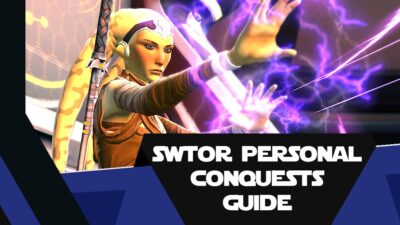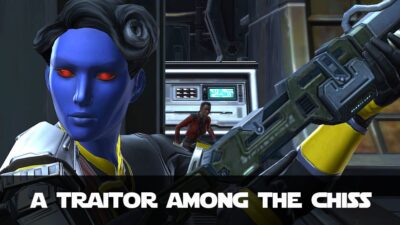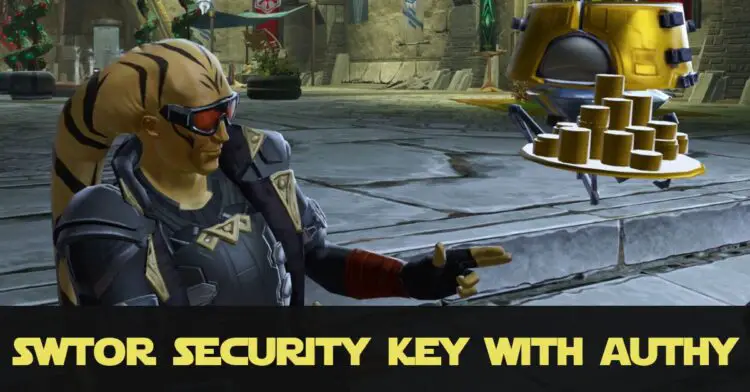
Post Sections ⇅
- Benefits of Using a SWTOR Security Key
- Set-Up With Authy (no Mobile App)
- Logging in with an Authy Security Key
- Set-Up With the Mobile App
- I Lost my Security Key!
Protecting your logins and information online is becoming one of the key issues of our generation. It is partly service providers’ responsibility (like SWTOR) and partly ours too. With this in mind, having a SWTOR Security Key attached to your account makes perfect sense.
As well as proving an extra security layer on your account, having one set up comes with additional benefits too. But not everyone wants to have yet another app on their mobile devices. So here I’ll show you, step-by-step how to set up a SWTOR Security Key via Authy. Stay safe, be cool.
Benefits of Using a SWTOR Security Key
- One-Time Passwords are required as well as your regular password, giving you extra protection.
- Only one Security Key per Account means no one else can attempt to hijack your information.
- Free Cartel Coins! Each month your Security Key is active you will receive 100 Free Cartel Coins (CCs). This can supplement your subscriber grants, or if you’re a Free-to-Play player, give you the chance of free items from the Cartel Market, or unlocking features without paying actual money into the system.
- Security Key Vendors: On Imperial and Republic Fleet, Dromund Kaas and Coruscant you can find exclusive Security Key Vendors. These offer outfits, titles, pets and more only for those players with a key attached to their account!

Set-Up With Authy (no Mobile App)
If you have more than one SWTOR account, or don’t own a mobile device or simply don’t want yet another app on your phone, this is the option for you! I have no doubt other apps and services can plug this gap, but I’ll share the one I use.
Authy – A Free App
Authy is a great little app that lets you store security tokens for various services, not just games. So, for example, I use mine to generate one-time passwords for Discord, Twitch and SWTOR.
Authy is available as a mobile app, but you can also download a desktop version (which is the one I use).
How to Set Up Authy
Once you’ve installed Authy and logged in, follow these instructions.
1. Log Into the SWTOR Website
Visit the Login Page, enter your display name and password. Leave the Security Key field blank, this time around!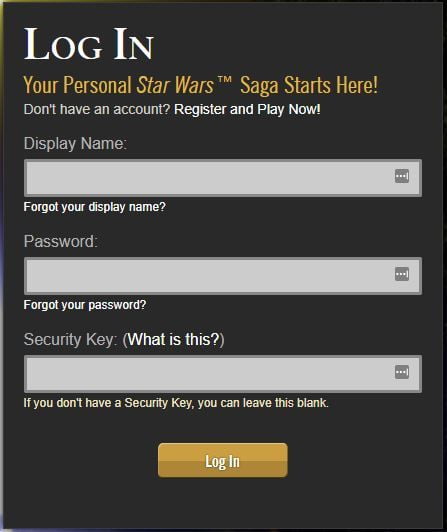
2. Head to the Account Settings Page
On your account page, scroll down until you see ‘Security Key’ on the left. Tap that and you’ll see this page: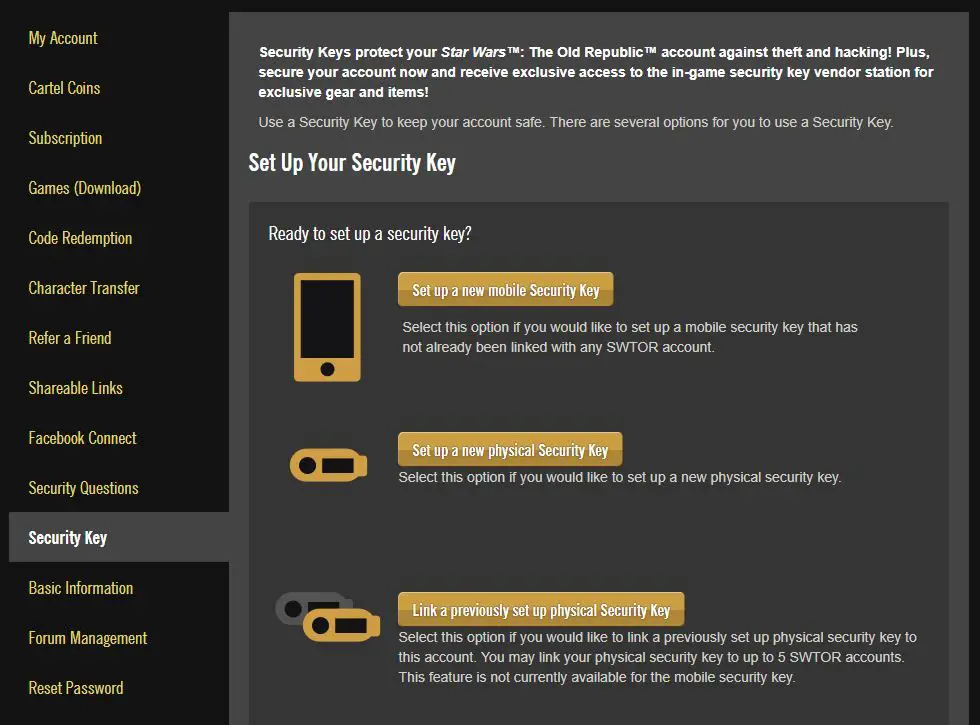
Click/Tap the Set up new Mobile Security Key (the first option).
3. Load Your Emails for the One-Time Password
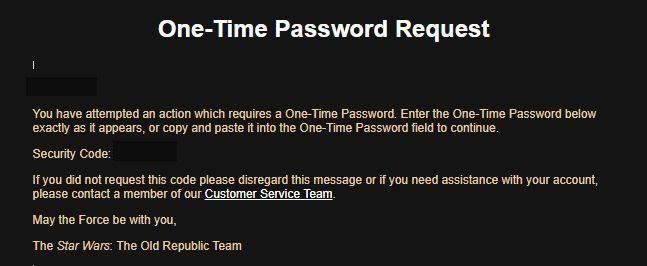
Enter that one-time password into the box on this screen:
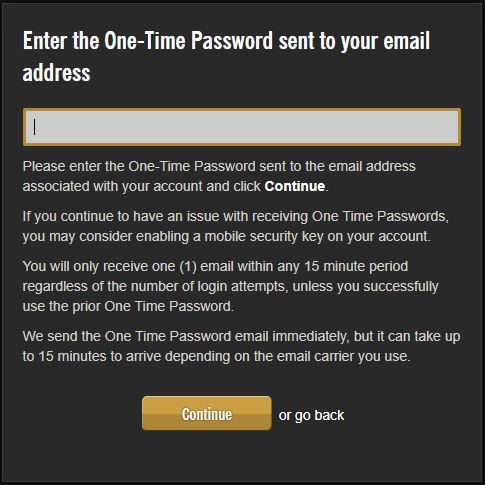
4. Retrieve Code from SWTOR
Once you have entered your one-time password, you’ll be presented with this screen: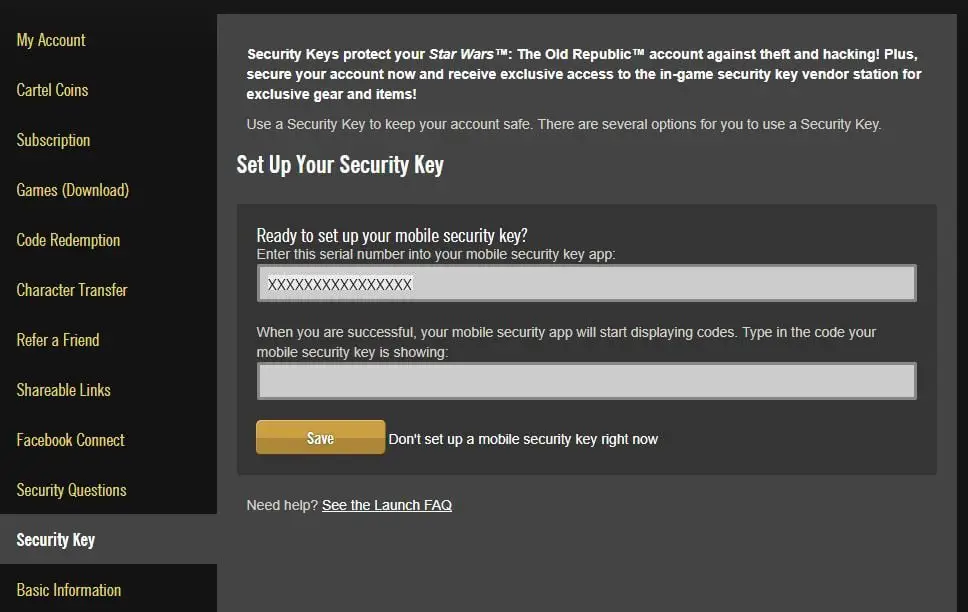
Copy everything from the top box to the clipboard.
5. Add the Account in Authy
While you wait for that email, load Authy and hit the Plus icon in the top right. You should then see this screen, so paste the code you copied from step 4 into the box:
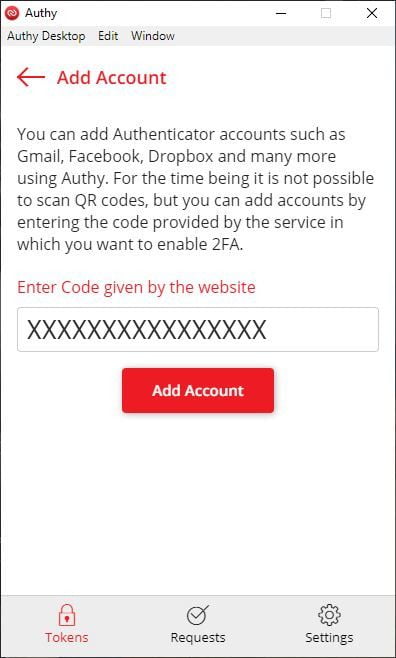
I’ve never changed the Token Length option here, so leave it at 6-digit.
There are a couple of customisation options:
- The Colour/Icon: do what makes you happy! Though if you use Authy for other sites, you may find their icon in the list. Sadly SWTOR isn’t there, boo!
- Account Name: Give it a name so you can easily recognise it later.
6. Press Save
Yep, I wanted to make that big so you (and I) remember!
7. Get a Code from Authy
As soon as you press Save, Authy will begin to generate one-time passwords. They are only valid for 30 seconds. Take a code and enter it on the SWTOR Website.
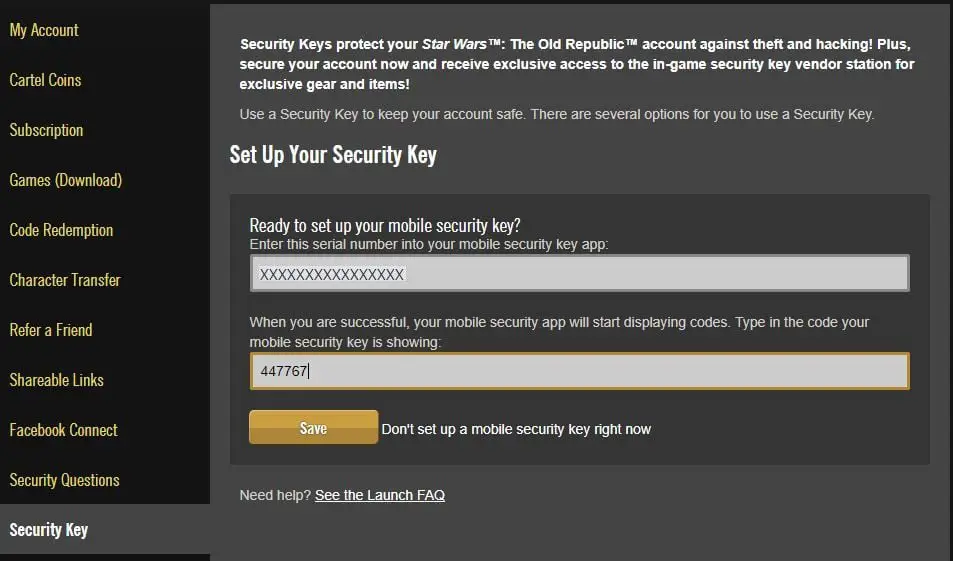
8. All Done!
Once you’ve confirmed that code, then the Security Key tab screen should now look like this: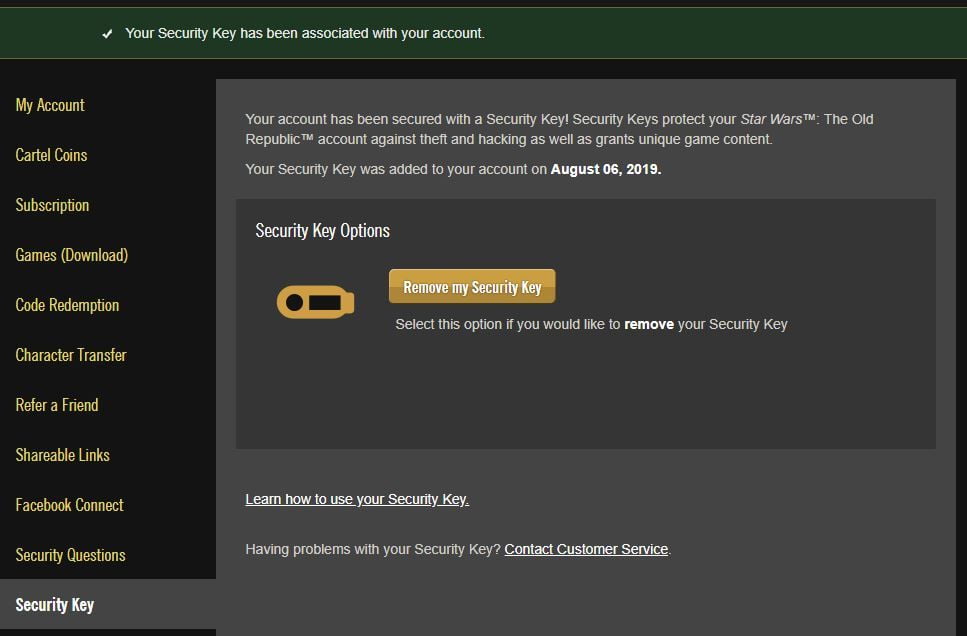
Logging in with an Authy Security Key
Next time you either log into the game or the SWTOR website, you’ll now need to enter a code from Authy into the relevant field.
All you have to do is load the Authy app and click/tap your SWTOR account from the list. Authy will begin to generate 6-digit codes for you.
NOTE: Occasionally the first code it generates fails. To miss the chance of it doing so, wait for it to generate the second code and use that instead.
Set-Up With the Mobile App
The process for the SWTOR Mobile App is very much like the above, except you will do it through the app itself. To save me repeating the above steps, I’ll just point you to the relevant places on the SWTOR website.
- Official Page on Keys
- Get the App: Apple Store – Google Play Store
- All you need do then is follow the on-screen instructions. These will be almost identical to the steps taken above. But instead of you needing to use an app on your computer, you just use the official SWTOR Security Key app.
I Lost my Security Key!
If you lose your Mobile App security key, forget your Authy login or… like me… reset your phone then realise the big mistake… this is for you.
SWTORista greated a fab guide on removing your key if your phone is lost or stolen.. This could also apply if you get a new phone and forget to remove the key before setting up your new phone. Hope it helps!
TL;DR Set Up a Security Key Today!
In reality there is no good reason not to have a SWTOR Security Key! It gives your account extra protection and you a bit of peace of mind. Having one gives you free Cartel Coins to spend in the Cartel Market, on collections unlocks or on account-wide unlocks you don’t yet have. And you can also purchase (with credits) exclusive items from the in-game vendor. So, what are you waiting for?
Set a Key Up Now
And May the Force Be With You!