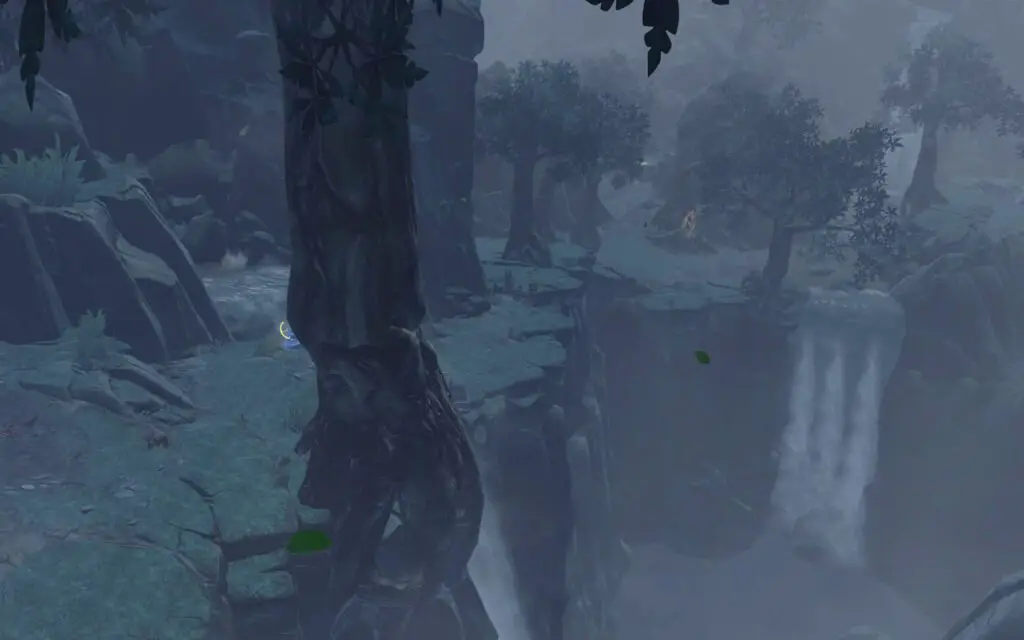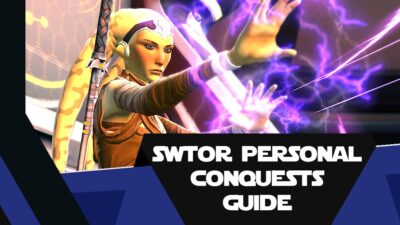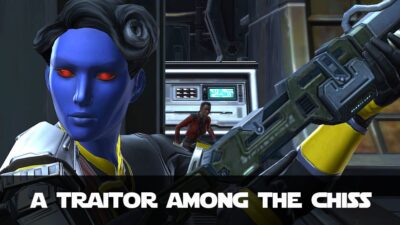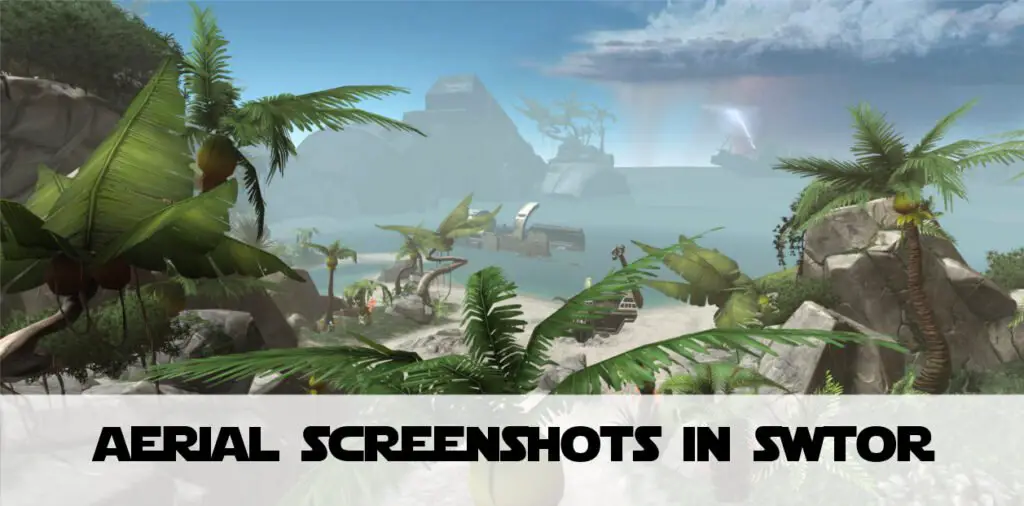 Taking and sharing screenshots and videos of time in a computer game is part of what makes a gaming community tick. Seeing worlds from other people’s eyes, seeing and hearing their characters engage in the galaxy around them and getting tips from other gamers. I’ve been sharing screenshots and the occasional video on Twitter for a few years. But it wasn’t until SWTOR_Central posted a screenshot entitled “Beyond the Walls” that I realised we could all see the worlds in SWTOR from a different angle.
Taking and sharing screenshots and videos of time in a computer game is part of what makes a gaming community tick. Seeing worlds from other people’s eyes, seeing and hearing their characters engage in the galaxy around them and getting tips from other gamers. I’ve been sharing screenshots and the occasional video on Twitter for a few years. But it wasn’t until SWTOR_Central posted a screenshot entitled “Beyond the Walls” that I realised we could all see the worlds in SWTOR from a different angle. So here is a short blog post on how you can take stunning aerial screenshots in SWTOR. I have also added some examples you can download and keep, or make as SWTOR desktop images!
How to Modify Your Controls_CameraMaxDistance in SWTOR
Your ability to zoom out in SWTOR is governed by two things – the Controls_CameraMaxDistance setting and the % ‘Max Camera Distance’ in the in-game settings. To take the best aerial screenshots, or even just unusually high camera position shots, you will need to adjust both of these.
Let’s look at Controls_CameraMaxDistance first:
- If you have SWTOR open, close it down.
- Navigate to this folder on your computer (replace [Username] with your Windows username):
C:\Users\[UserName]\AppData\Local\SWTOR\swtor\settings - You are looking for a file name that’s SWTOR_USERNAME_Account.ini. Replace SWTOR_USERNAME with your actual username though!
Copy this file and rename the copy. This is your backup in case anything goes awry. - Open up this file in a text editor (Windows Notepad is perfect for this)
- Look for this setting: Controls_CameraMaxDistance = 25.0
- Increase the 25.0 to something larger. This figure must be a multiple of 25 (as far as I can tell). And you must keep the .0 on the end.
- Save the file and close Notepad.
Modifying Your % Max Camera Distance Inside SWTOR
You can now load SWTOR again and log a character in. Then:
Go to the system menu and choose “Preferences” then “Controls”. Look for the Camera Max Distance and move this slider all the way to 100% and hit “OK”.
Enjoy Taking Those Screenshots
Now you can use your mouse wheel (or any other bound key) to zoomed out a heck of a lot more. Just a word of caution:
If you set this too high you may end up seeing the edge of the map, which will make it look “less real”
Some landscapes (especially grassy ones) will begin to look ’tiled’ at a certain point. That’s because textures and effects are often done in seamless tiles in games, to make it easier to pave a courtyard, or plant a lawn. Balance getting a great distance shot against not spoiling the view!
Examples of Distance and Aerial Shots
TL;DR Taking Aerial Screenshots in SWTOR
Areas you’re very familiar with can take on a whole new dimension simply by tweaking a couple of settings. Controls_CameraMaxDistance isn’t difficult to adjust. Now you have more reason to not just focus on the rewards of SWTOR, but to enjoy the journey through the worlds that BioWare have created for us.