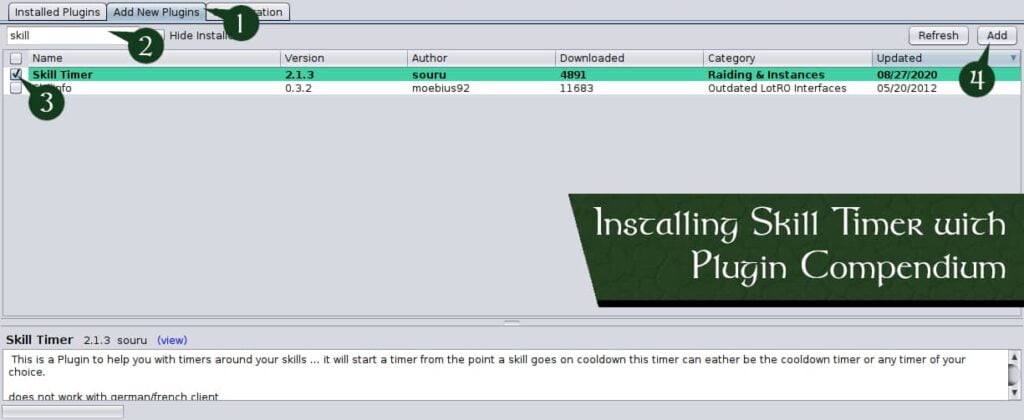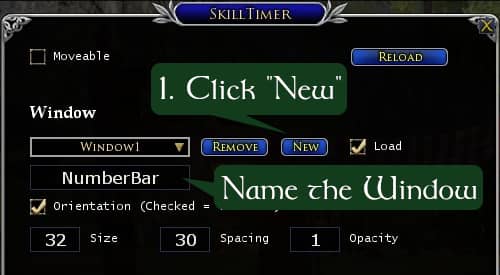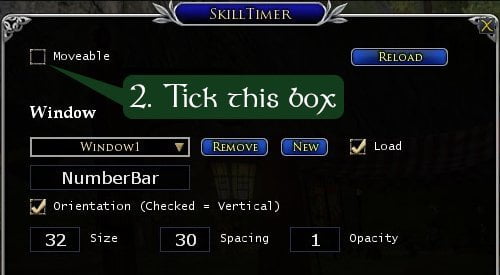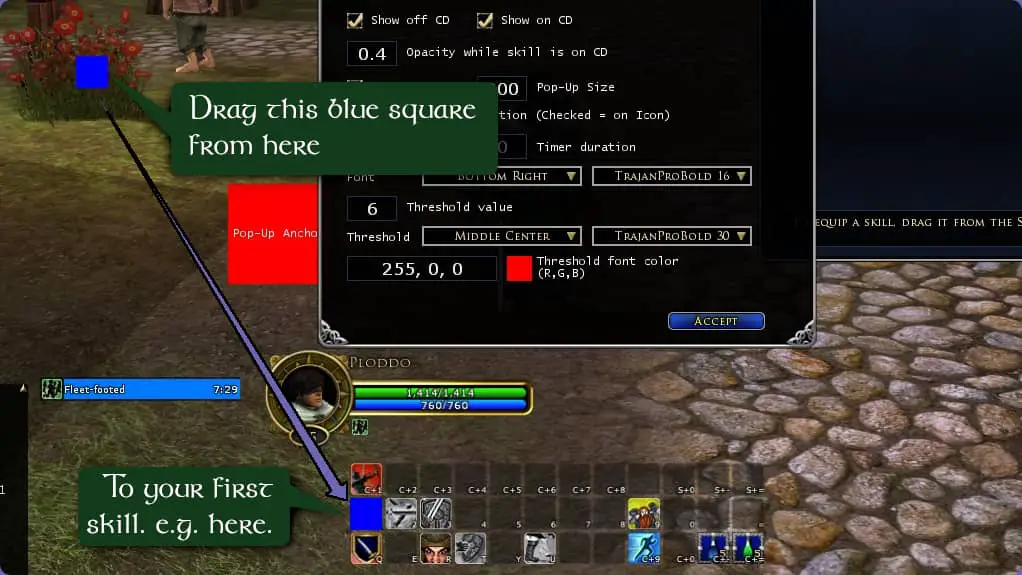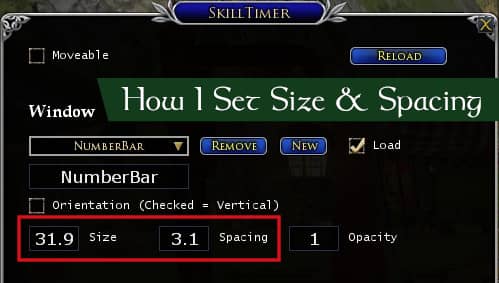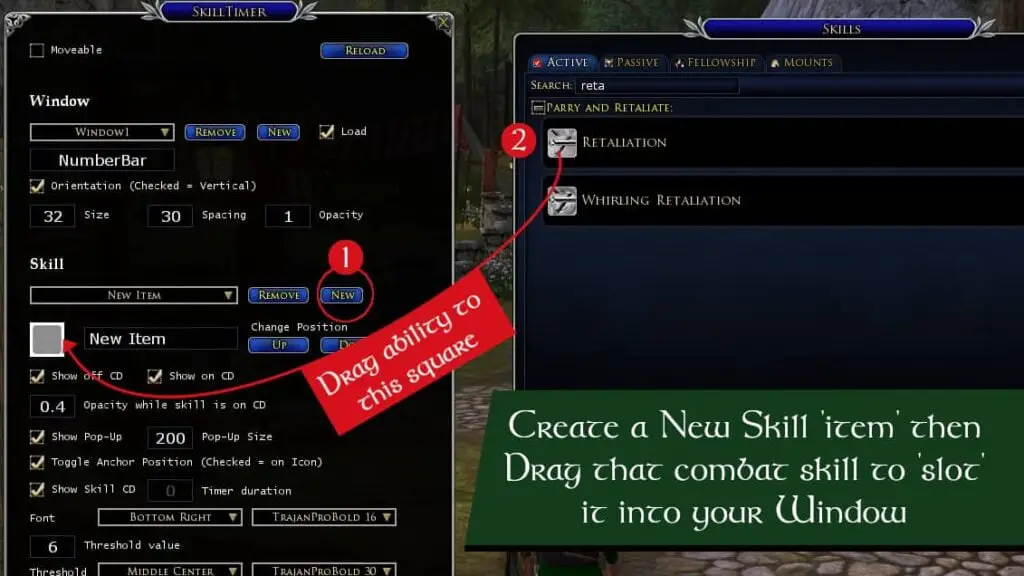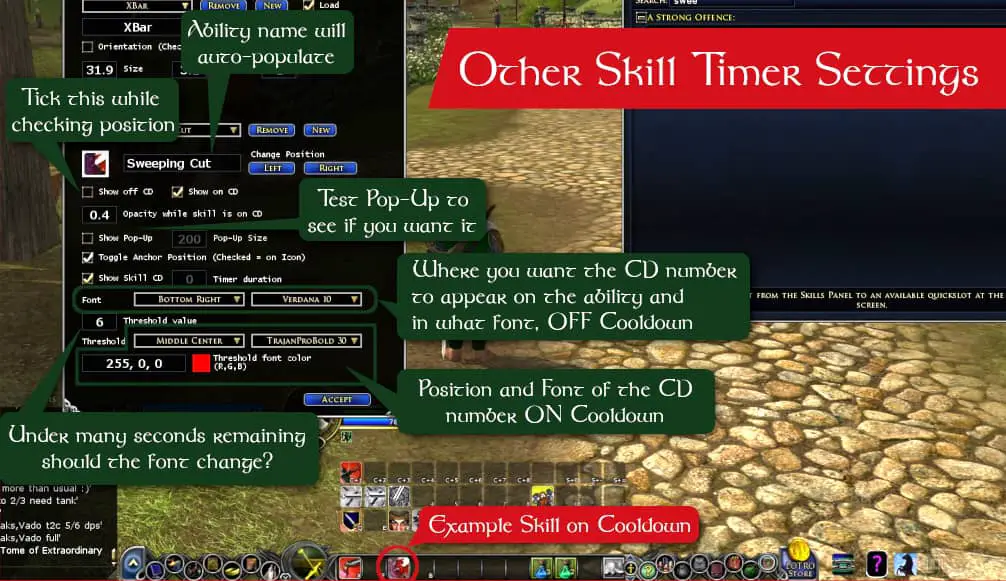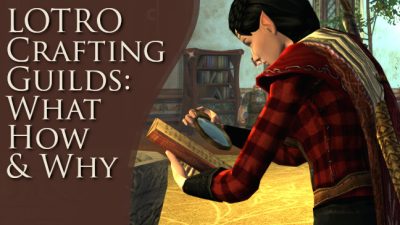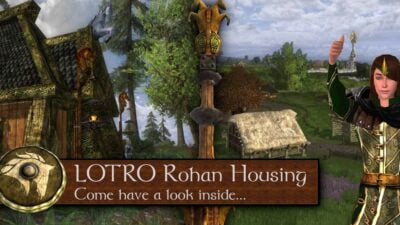Post Sections ⇅
- LOTRO Cooldown Plugin: Skill Timer
- Setting Up Skill Timer
- Editing Existing Skills
- Limitations
- TL;DR This LOTRO Cooldown Plugin does what LOTRO Should
LOTRO Cooldown Plugin: Skill Timer
While other LOTRO plugins can technically show the cooldown of abilities (Buffbars being one), having them in a separate UI window wasn’t great in combat.
What I needed was the remaining seconds, overlaid on the ability or skills itself. Although “muscle memory” works a lot in combat, on classes I play less frequently, or skills with longer cooldowns, I need to look at my ability bars a lot while fighting.
Showing LOTRO Cooldowns is Easy… Kinda
Enter Skill Timer – the LOTRO cooldown plugin that will do what we need to! Getting it set up is a bit fiddly, so I’ll walk you through it. Once you’ve set it up on a character though, it works just fine.
Install Via Plugin Compendium
You can download Plugin Compendium for Windows here, and the Java version for Linux and Mac here. Once you have installed it, the steps are simple:
- Go the Add New Plugins tab
- Search for Skill Timer
- Click the checkbox next to the name
- Press the Add button
Manual Install
- Download the Skill Timer ZIP file from LOTRO Interface.
- Extract it to the Plugins folder within C:\users\your-user-name\My Documents\The Lord of the Rings Online (if you’re in Windows). If you don’t have a Plugins folder, you can go ahead and create one. The “correct” folder for Linux depends on how you’re running LOTRO. I’m using Lutris and the correct path is /home/username/Games/the-lord-of-the-rings-onlinetm/drive_c/users/username/My Documents/The Lord of the Rings Online/Plugins. I’m glad it’s a case of “set it and forget about it”!
All you need to do now is auto-enable it for your characters inside LOTRO via the Plugin Manager window.
Setting Up Skill Timer
To load the settings panel for Skill Timer use the following chat command:
/st options
I came unstuck after that when I first tried to get my head around it, so I’m passing on my lessons to you. So here you go:
1. Create a “Window”
Click New, then rename that window, and click “Accept” at the bottom to save it.
2. Move the Window
Before you start adding skills you want to move the window/bar to the correct starting position.
Check Moveable at the top
Position the Window
- Find the new blue square that has appeared.
- Drag it over the first ability in your quickbar.
- Click Accept at the bottom.
Note: When you next click “Accept”, this tickbox will untick. This is okay and prevents you accidentally moving it.
3. Choose Horizontal or Vertical
This will completely depend on your UI layout. But as the LOTRO default is horizontal, that’s what I went with.
- Horizontal: leave “Orientation” Unticked.
- Vertical: Tick “Orientation”.
4. Skill Spacing
I set my spacing around 3. The “correct” number will totally depend on your UI scale. Put a number in initially, then you can tweak it once you have several skills slotted.
5. Track Combat Skill Cooldowns
Finally we got to the entire reason for this blog post – tracking combat skill cooldowns! Load the LOTRO skills/abilities panel (Character Panel → Skills) ready.
- There is already a “slot” for the first ability for this window. If you’re on subsequent skills, hit the New button.
- Whatever your ability is for that slot, find it in the Skills panel and drag it to the box.
- If this is your first skill on this window set your font size, position etc now. This is because subsequent skills will inherit your options. If you don’t, you’ll have to set them all individually.
- Hit Accept straight away so you can see it in place.
- Check “show off CD” to make sure the position over the skill is right. Then untick it, before saving the settings.
- Threshold: this is the number of seconds under which your second font settings kick in. If you want to show when a combat skill is only a few seconds left, you can alter the “Threshold” font to be bigger, or a different colour. I have my threshold set to the default of 6, which means from 5 seconds and under the font variant kicks in.
- Test it. Using abilities you can use on yourself, or a companion/skirmish soldier is a safe way of testing your settings out.
- If you need an empty slot simply hit “New”, then “New” again and populate the second one.
- Repeat the above steps for other skills you want on that quickbar
What’s that (255,0,0) Next to the Colour?
Good question! The colour has to be set using RGB (Red, Green, Blue). I dug up this handy tool that lets you select a colour and it generates the numbers for you.
6. Cooldown Popup Animation?
I had to turn this off as it was way too distracting in combat. You may find it useful. Basically the animation popup highlights the skill that’s just come off cooldown. You can set the size of it, but it seems that less than 10px more than your icon size isn’t possible. I hoped it would be to be able to make a subtle animation.
But in reality, with the timer numbers, then the default LOTRO “blink” when the skill comes off cooldown was enough for me.
7. Set Up Other Quickbars
Basically “rinse and repeat” for other quickbars that you have combat skills on. You’ll need to create a new window for each quickbar you want to show the cooldowns on.
↑ Top
Editing Existing Skills
Limitations
For a community-developed plugin Skill Timer is an excellent cooldown plugin that should really be baked into LOTRO by default. While fiddly to set up, it’s probably no more so than other LOTRO plugins (looking at you, TitanBar) and it does exactly what it’s designed to. There are a few limitations you should be aware of:
- Non-Combat skills do not seem to be currently supported. By this I mean things like Milestones and Return To skills. I haven’t tested consumables, but that will be my next test.
- Some settings that would be useful on a per window/quickbar basis are set at skill level. This is why you have to set your fonts and threshold correctly on your first skill. It will take tons more time if you change your mind later and have to set all the skills again.
- You have to confirm each change per skill before you move onto another one. If you change some font settings, then switch skill, the first will not auto-save.
- Questions and suggestions should be made via Discord. The presumption that gamers are all on Discord isn’t new. I am on Discord break and, while you can post to the plugin page, don’t expect a speedy response.
TL;DR This LOTRO Cooldown Plugin does what LOTRO Should
I was so grateful to Eldalleth and the plugin developer for getting answers to my questions. The bonus of that being Skill Timer is in active development, which is more than can be said for many other LOTRO Plugins. Skill Timer does take a bit of setting up, but it displays your LOTRO cooldowns over the slotted combat abilities. If your combat class has numerous cooldowns you need to see easily, then go get Skill Timer.
Get the Plugin Now